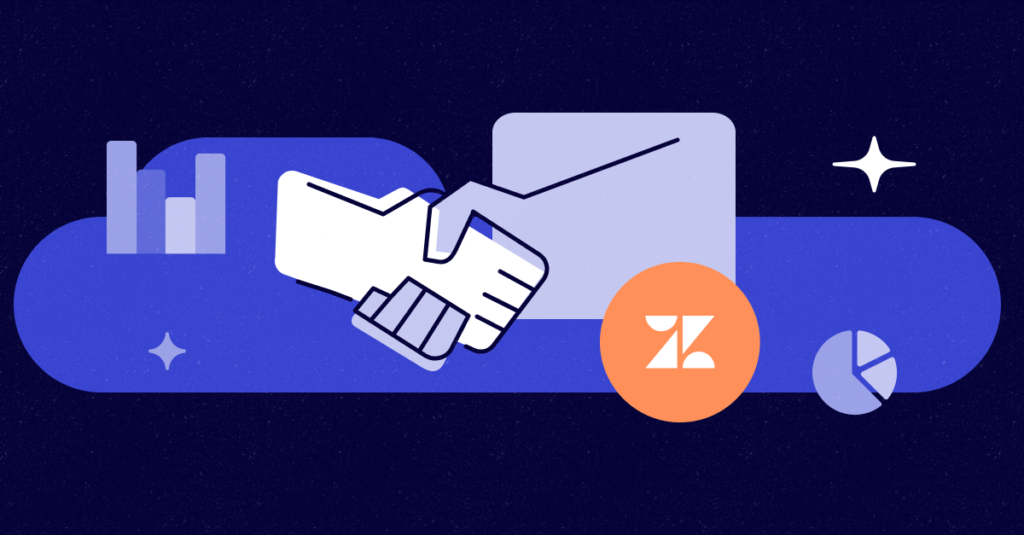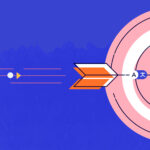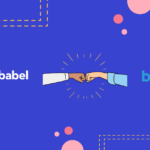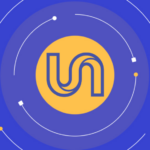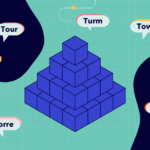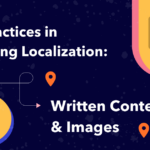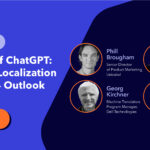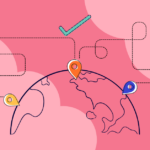Connect with customers from all over the world, in real-time, in just under 5 minutes
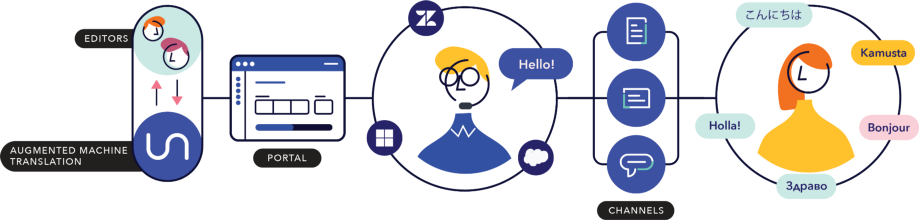
No matter what industry you’re in, language can be a barrier to reaching and delighting your customers in a way that authentically resonates with them. Customer-centric businesses understand that to offer the best customer experience and maintain customer satisfaction, they need to speak their customers’ languages; however, sourcing local teams to support every language they serve can be a costly and inefficient solution.
Introducing a hybrid solution — the perfect blend of automation and human expertise — that enables your business to streamline multilingual support within 3 simple steps, while keeping CSAT scores consistently high:
Step 1: Create an account via Unbabel
Visit signup.unbabel.com and input your business email. After confirming your email, and that you are not a bot (sorry, ChatGPT 🤖), you’ll be prompted to select a strong password and share some details about you and your business.
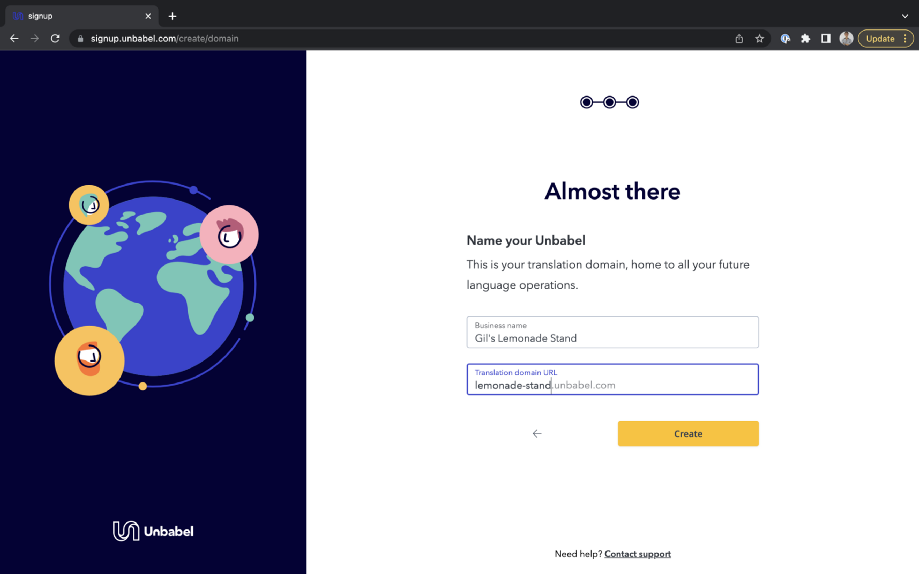
Sign up screen to input business details
Step 2: Set up translation pipelines
At Unbabel, translation pipelines tell us how to translate content. This functionality is a combination of human and AI sequences that translate a source text from one language into the target language. Start the process by clicking “Create Pipeline” from the home screen.
Keep in mind: Anytime you choose a pipeline, you’re making a tradeoff between quality, speed, and cost.
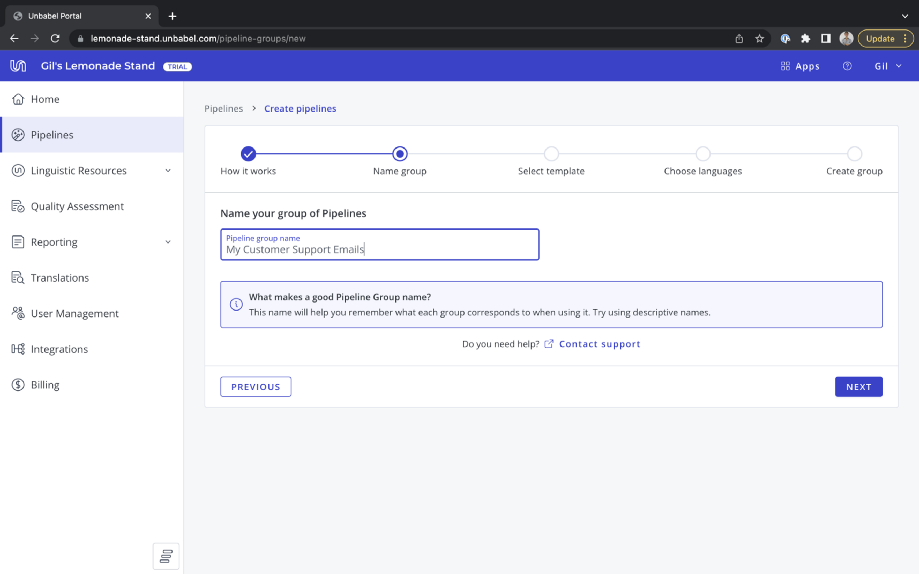
Naming our pipeline with the problem we are solving
From there, we can choose which template to use when creating our pipelines. When speed is the most important criterion, machine translation is the best solution. But when quality is paramount, we might want to consider the refinement of a human reviewer for added assurance.
For this particular use case, we want a balance of speed and quality, so we’re going to select the “Human Reviewed MT” template.
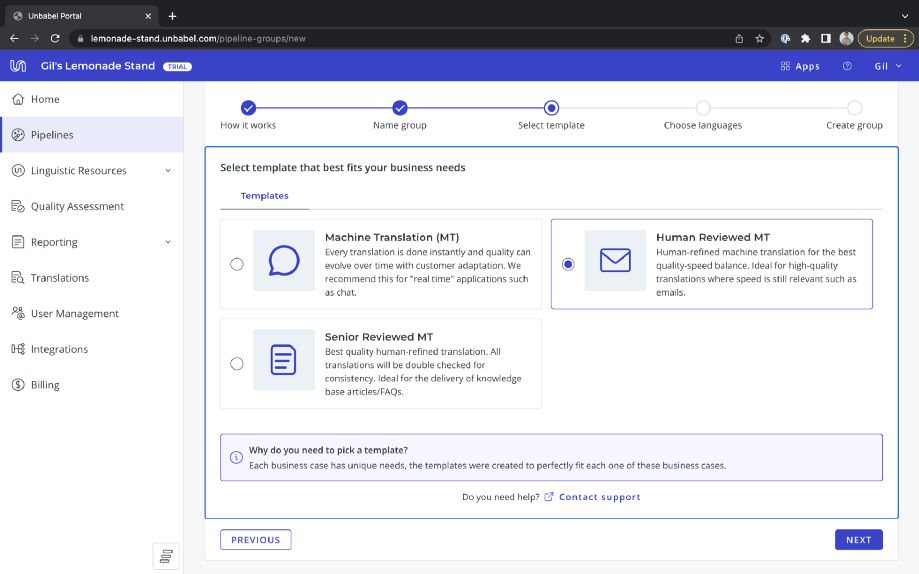
Template Selection Screen
Finally, we want to select the language our support agents speak (the source language) and all the languages our customers might seek support in (the target languages). Our customer support team speaks English, and since we expect French, Portuguese, and German customers at Gil’s Lemonade Stand, we’re going to create pipelines that include all those languages. Choose a register — in this case, we’ll go with informal — and you’re all set!
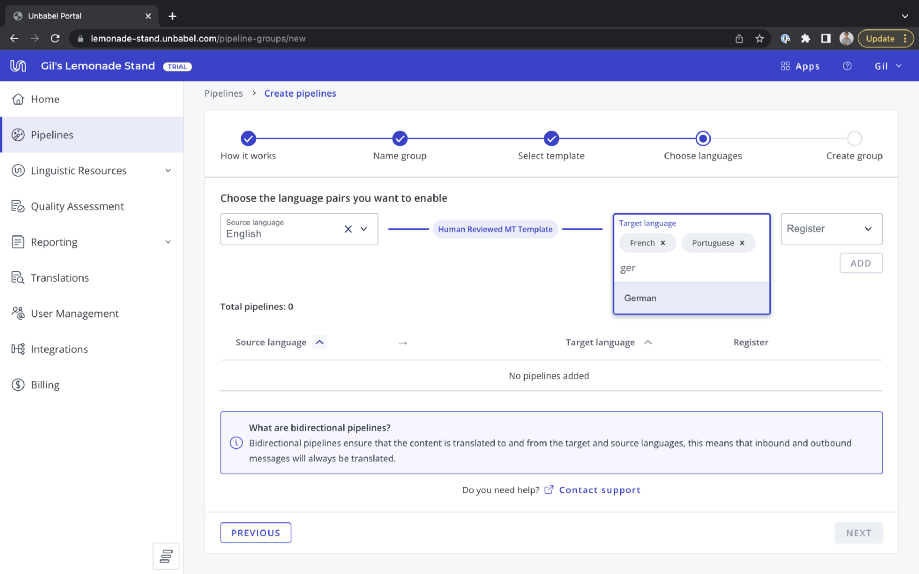
Selecting the languages our customers speak (target languages)
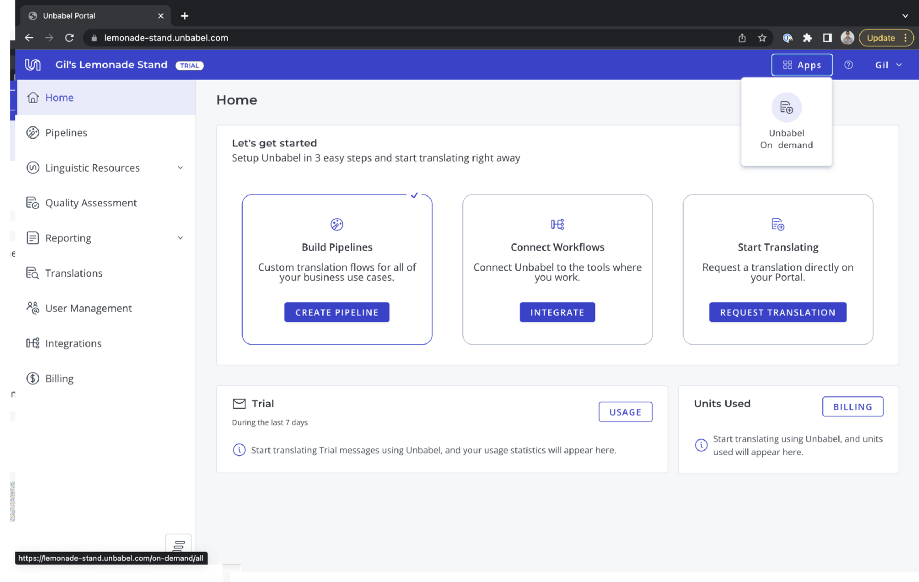
Use Unbabel On-demand to translate without having to set up an API integration
Step 3: Integrate Unbabel and Zendesk
We’ve reached our final stage: Zendesk customers can now integrate with Unbabel to ensure all our multilingual emails run seamlessly through the translation pipelines we’ve just created.
From the Zendesk Admin Center, open the Apps Marketplace and find “Unbabel for Zendesk Support”. Click “Install”, choose a workspace, and select whether to grant access to Unbabel to all or only specific roles or groups across your organization.
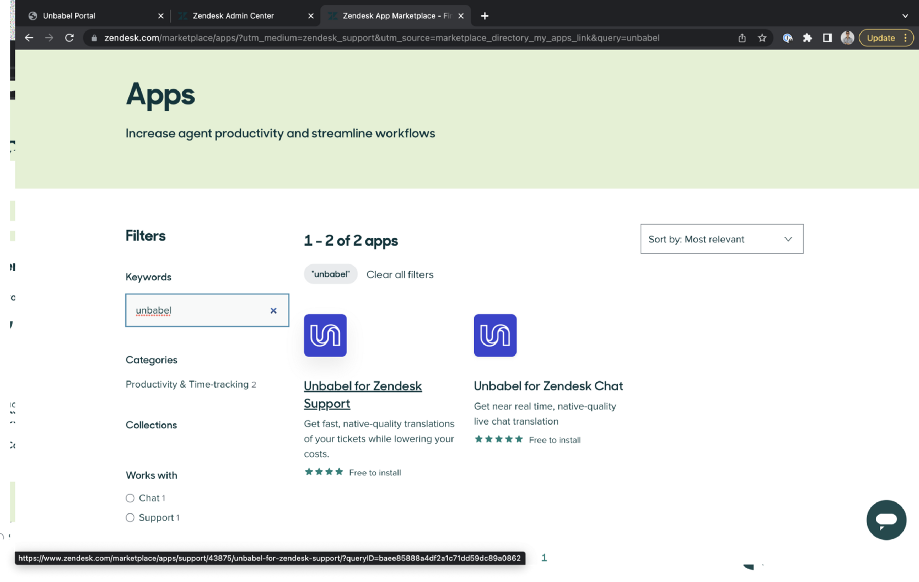
Find “Unbabel for Zendesk Support” in the Marketplace
Go back to Zendesk Support, and within any support ticket, open the apps menu in the sidebar. Here, you will see the Unbabel widget. Select “Get Started” and you will be taken back into the Unbabel platform.
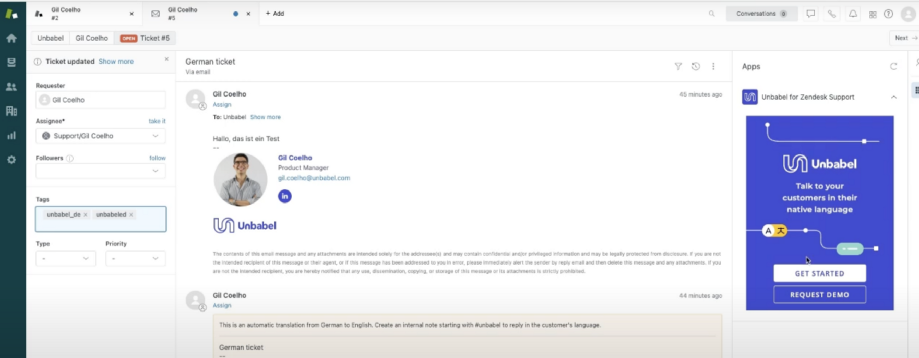
Open the apps menu in the sidebar to reveal the Unbabel widget
Log in (if you haven’t already) and set the Unbabel permissions for your agents. Your support teams are now ready to communicate with your customers and tackle customer issues or any customer feedback in any language!
Using Unbabel for Zendesk
After opening any Zendesk ticket, Unbabel will automatically translate from the customer’s language to your agent’s language, all within your existing workflows.
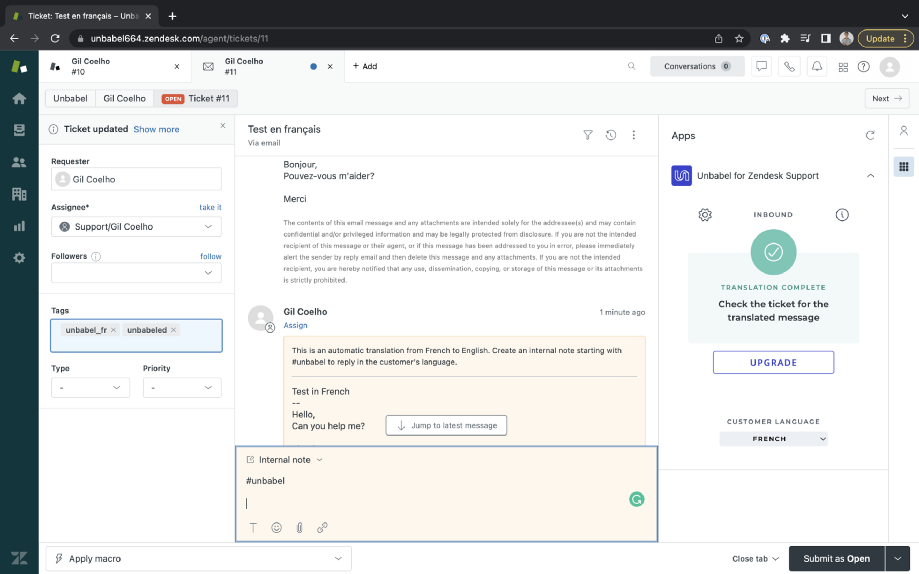
Unbabel will automatically translate the Zendesk support ticket from French (the customer’s native language) to English (the agent’s language)
You will also see that an internal note is automatically started with the #unbabel identifier. Just input your message, click “Submit”, and you’re done! Unbabel will translate the message and send it directly to the customer through Zendesk.
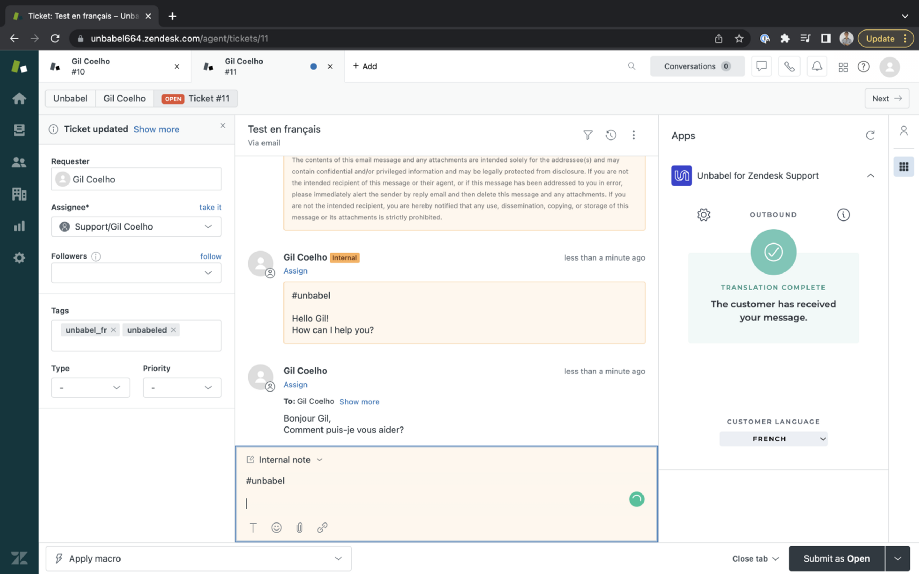
You’ll see that the message is either getting translated or already sent
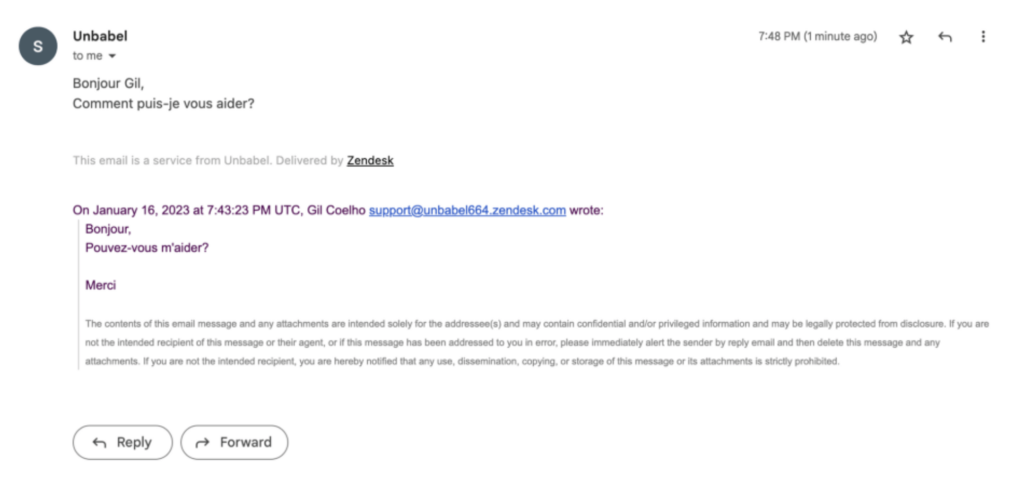
Your customer will receive the email in their native language
Additional resources
Schedule a demo to experience the full power of our LangOps Platform.
Consult our Zendesk Installation FAQs to troubleshoot any problems you may experience.
For feedback, please reach our product team directly at gil.coelho@unbabel.com